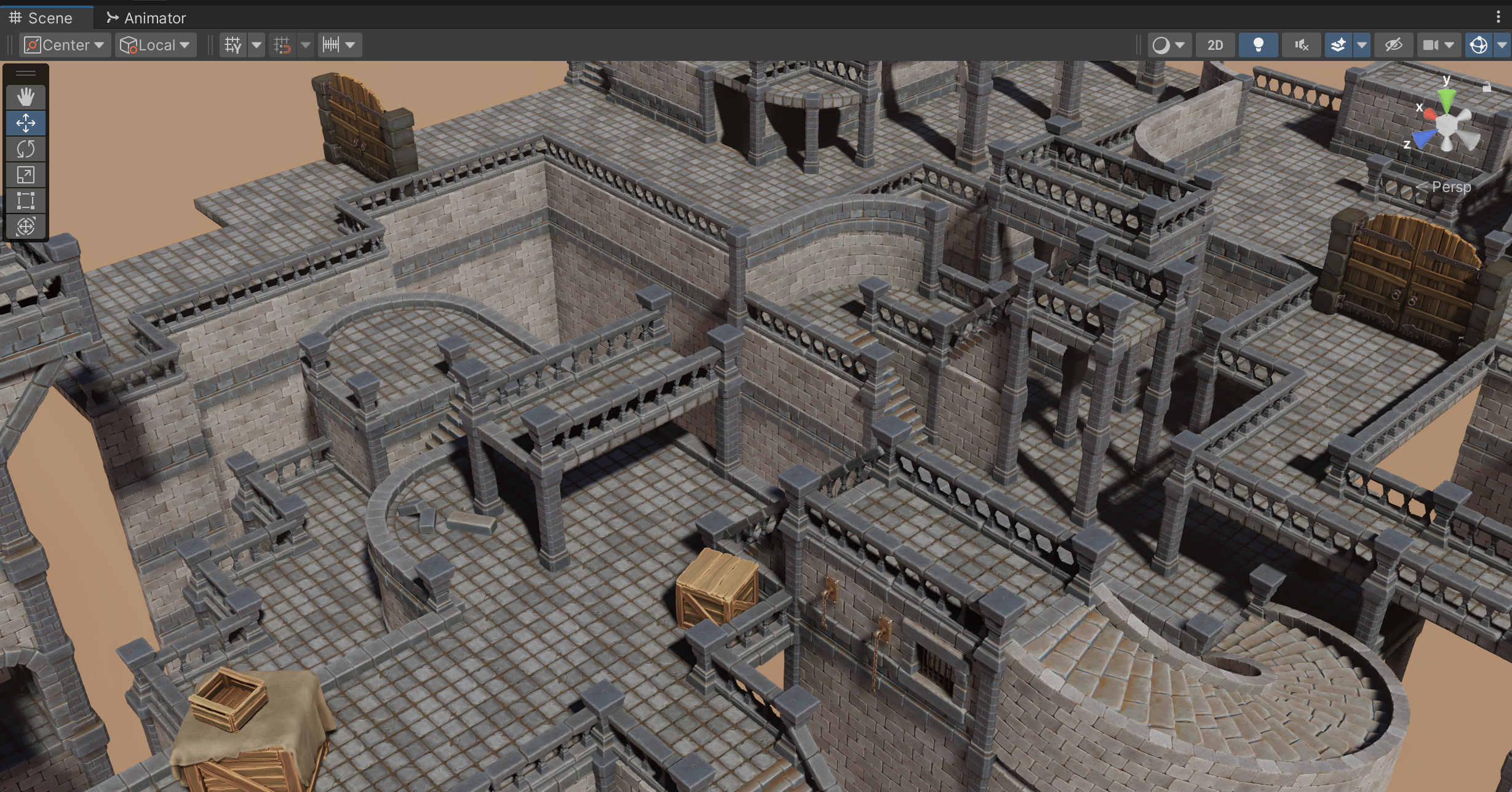URP/HDRP Conversion Guide
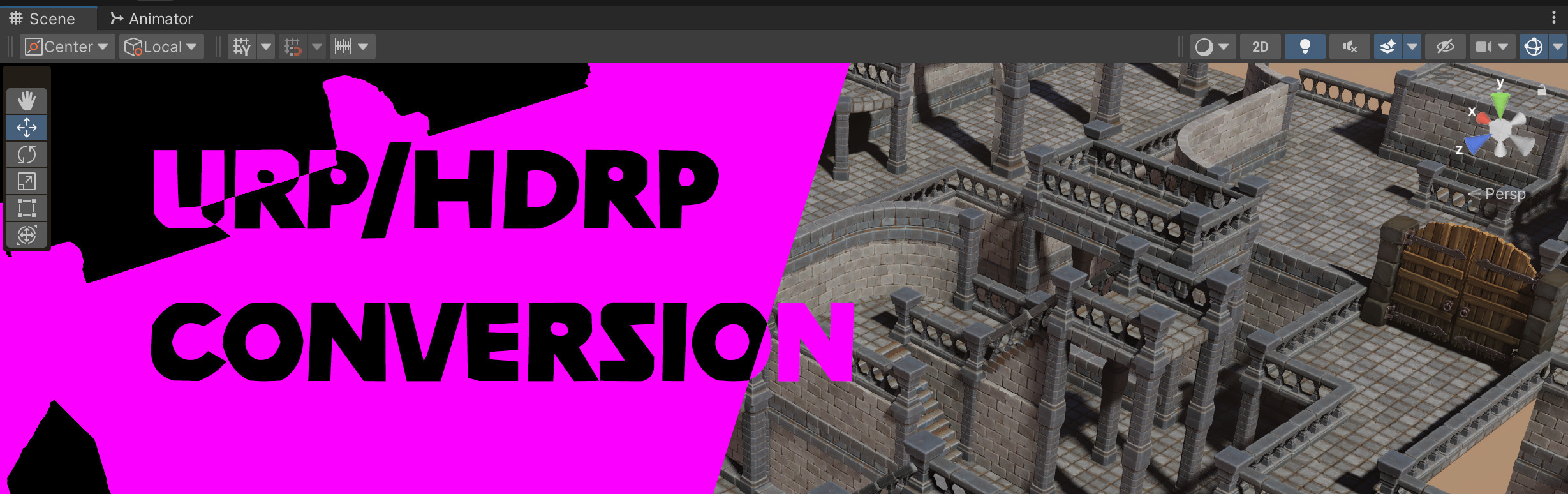
URP/HDRP Conversion Guide
This guide explains how to convert purchased assets so they can be used with the Universal Render Pipeline (URP) or the High Definition Render Pipeline (HDRP).
- MaxKill Studios assets may require direct conversion based on the render pipeline or simply applying the provided Unity package to update to your chosen render pipeline.
- To find out whether you need to convert manually or use a Unity package, check the relevant asset’s guide or the purchase page for detailed information.
Material Conversion
These instructions apply to cases where Unity’s Standard shader is used.
If custom shaders are included or if the asset already has URP/HDRP configurations, you do not need to follow this guide.
In such cases, instructions are typically provided in the form of Unity packages, so please refer to the documentation for that asset.
Converting to URP
-
Select all materials from the asset in your project.

-
In the menu, go to
Edit → Rendering → Materials → Convert Selected Built-in Materials to URP.- (This guide is based on Unity 2022.)
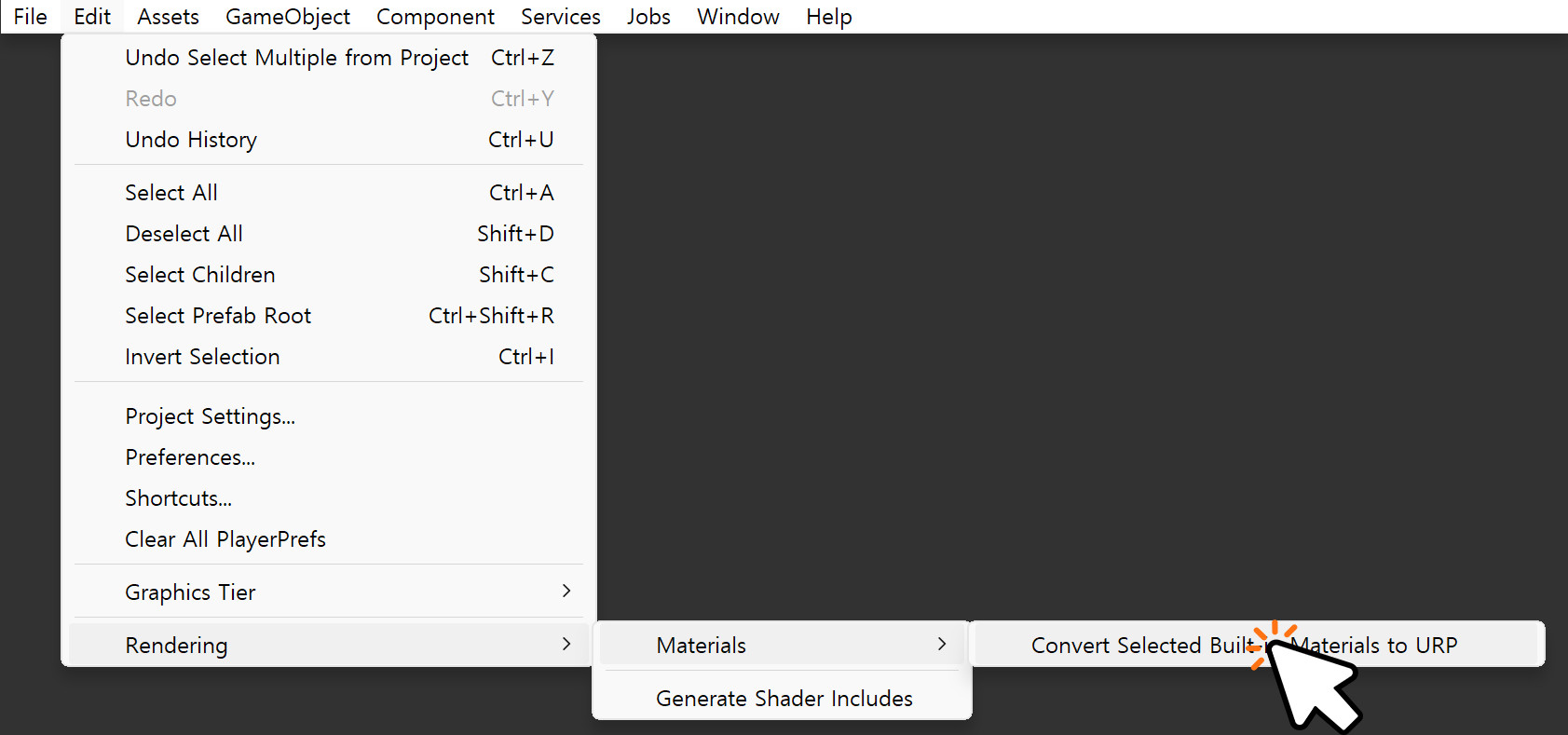
-
In the Material Upgrader dialog, click the Proceed button.
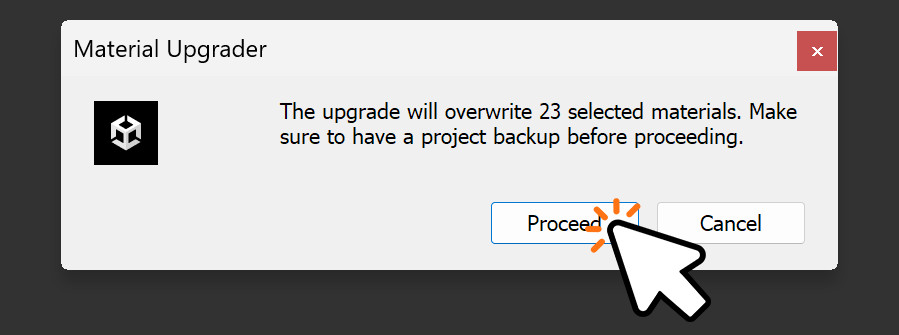
-
Check the scene after the conversion is complete.
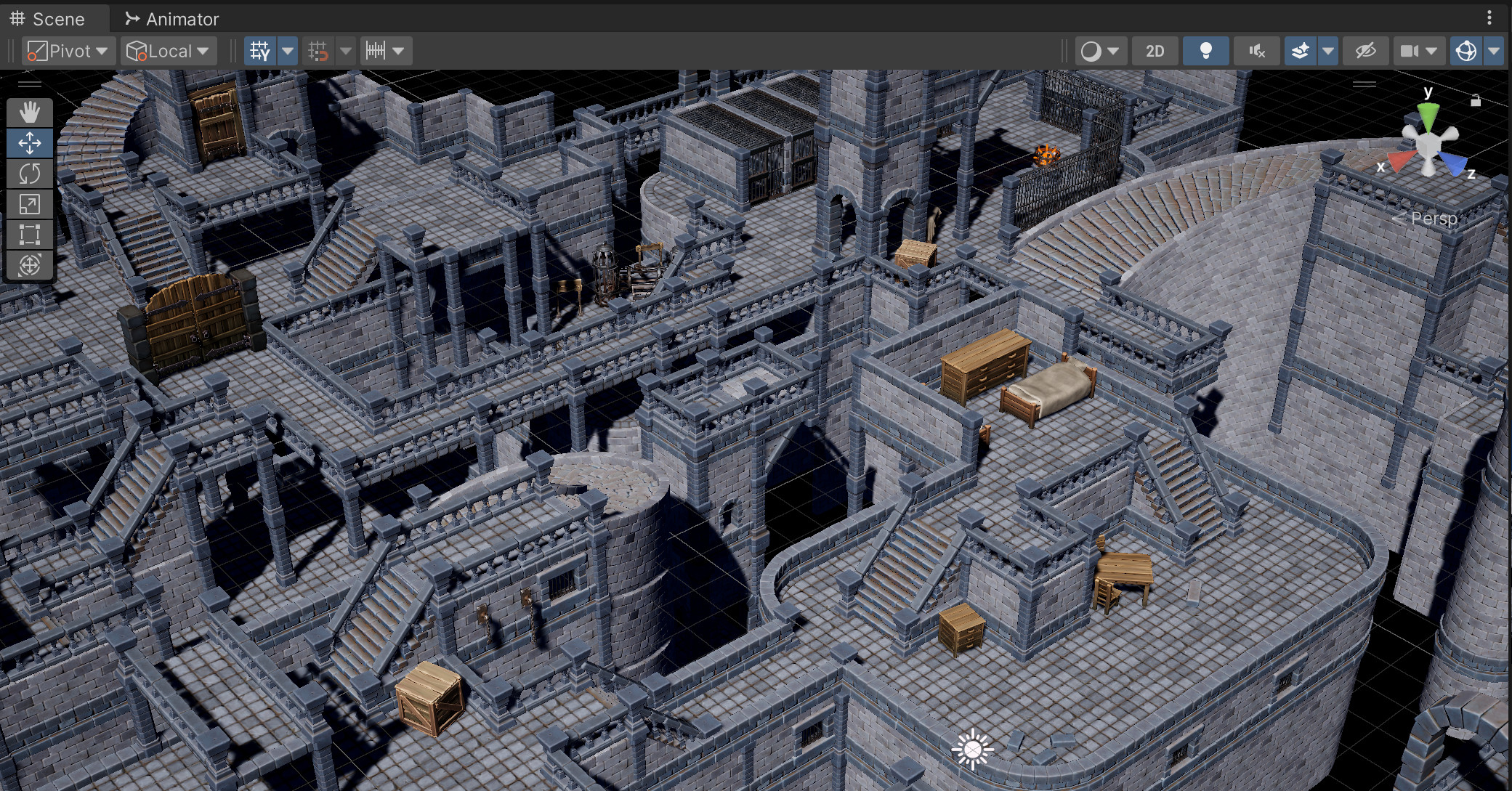
Converting to HDRP
-
Select all materials from the asset in your project.

-
In the menu, go to
Edit → Rendering → Materials → Convert Selected Built-in Materials to HDRP.- (This guide is based on Unity 2022.)
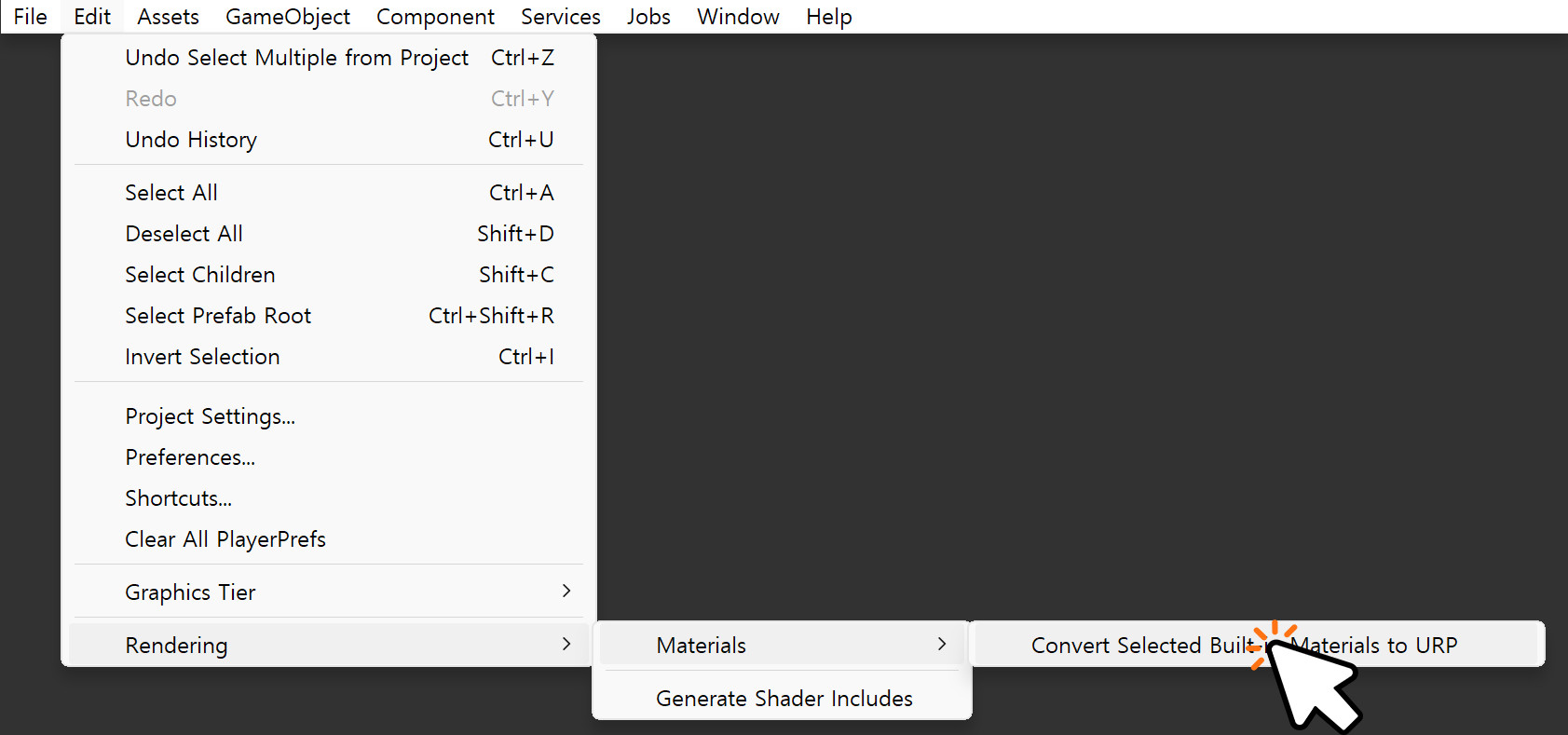
-
In the Material Upgrader dialog, click the Proceed button.
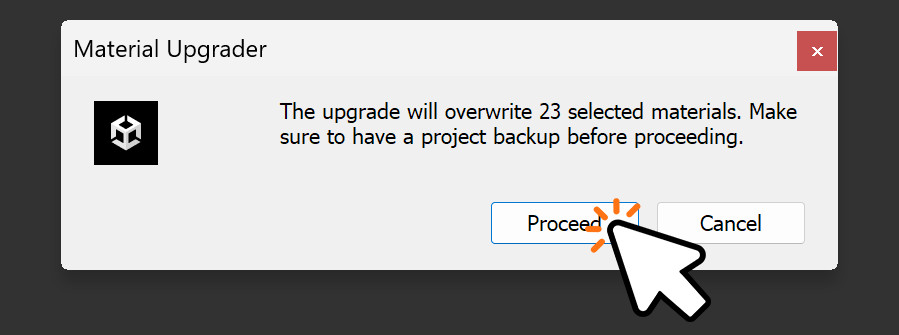
-
Check the scene after the conversion is complete.